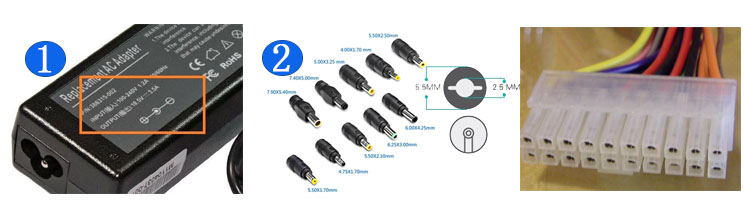HP’s Spectre x360 has defined the state of the art in the premium portable PC market since the first version appeared in 2015. Since then, the firm has methodically improved the product each year in important ways and amped up its design.
And maybe we should start with that last bit first.
In 2017, the third-generation Spectre x360 design took a controversial turn that replaced the smooth curves of previous versions with a harder, more angular look. My knee-jerk reaction to this change was a bit negative. But the latest Spectre x360 revision takes this change to a new extreme, with chopped off rear corners—which HP calls “faceted edges”—that serve to exaggerate the angular design language.
It looks strange at first, but it’s done for practical as well as aesthetic reasons: The left rear corner holds the device’s power button, while the right rear corner provides a USB-C port which angles the power cord back and away from the side of the device.
To understand why this is desirable, consider HP’s otherwise perfect new EliteBook x360 1040 G5, which provides two USB-C ports on its right side. Both are inconveniently located away from the rear of the device’s side, to make room for full-sized USB and HDMI ports. And that means that the power cord will always be in the way if you’re right-handed. Which most people are.
I’ve always felt that portable PCs with two USB-C ports should split their locations between both sides to accommodate everyone’s preferences. But the 1040 has triggered another concern: Those USB-C ports should likewise be set as far back on the device as possible so that a power cord or other USB-based peripheral doesn’t get in the way.
The Spectre x360’s unique design solves this problem. Whether you think it looks any good is, of course, subjective. I am … still a bit unsure of the visual appeal.
Adding to my hesitancy, the angles extend to the chamfering on both the top lid and bottom deck edges, and to the hinges too. (Even the speaker grill has an angular design.) So there are all kinds of sharp angles going on here. HP says it was inspired by precious gems like diamonds, which are precision-cut in angular ways. I don’t know. Maybe it will grow on me.
Beyond the angles, the design of the latest Spectre x360 has been improved in far more defensible and less controversial ways as well. The already-tiny side bezels on the display are even smaller than before, and as is the case with the EliteBook x360 1040, HP has worked to make what was previously a monster bottom bezel smaller as well. I still feel that a 3:2 display would solve the bezel issue once and for all and be more useful and usable to boot, but this is a welcome change regardless. Size and weight are similar to the previous models.
Functionally, the Spectre x360 is bursting with improvements, too. It features quad-core Intel Core i5 processors, of course, with 17 percent better performance, and the 15-inch version can be configured with six-core Intel Core processors and up to NVIDIA GeForce 1050Ti graphics. There’s Thunderbolt 3, of course. And HP’s vaunted SureView privacy display shield, which can be toggled with a function key. New to 2018/2019 is a hardware kill switch for the webcam and a fingerprint reader, which I’ve always wanted on the Spectre. (Yes, it still supports IR camera-based Windows Hello as well.)
And then there’s battery life.
HP is claiming a 21 percent battery life improvement over the previous model, good for up to 21.6 hours of battery life. It supports HP Fast Charge too, of course. But as notable, HP is providing a new Command Center app that lets the customer configure the device’s system performance and temperature. That way, you can decide whether you value quiet operation over more power but with the resultant fan noise.
From a communications perspective, HP is finally bringing cellular data capabilities to the Spectre x360, via optional Gigabit LTE capabilities. It’s a dual-SIM system, too, with an integrated eSIM and a separate SIM card tray.
Pricing is, well, premium: the HP Spectre x360 starts at $1350 for a version with a Core i7-8565U processor, 8 GB of RAM, 256 GB of SSD storage, a 13.3-inch Full HD BrightView display, and an HP Pen. Versions with more RAM and storage, and a 4K UHD display, run from $1450 to $1550. The 15-inch version starts at $1600, offering the same processor, NVIDIA MX 150 graphics, 16 GB of RAM, 512 GB of SSD storage, a 15.6-inch 4K UHD display, and an HP Pen. Add NVIDIA GeForce 1050Ti graphics and 1 TB of storage, and the pricing jumps to $2050.
I’ll be reviewing the 13.3-inch version first. The review unit is the base $1350 model noted above.
And maybe we should start with that last bit first.
In 2017, the third-generation Spectre x360 design took a controversial turn that replaced the smooth curves of previous versions with a harder, more angular look. My knee-jerk reaction to this change was a bit negative. But the latest Spectre x360 revision takes this change to a new extreme, with chopped off rear corners—which HP calls “faceted edges”—that serve to exaggerate the angular design language.
It looks strange at first, but it’s done for practical as well as aesthetic reasons: The left rear corner holds the device’s power button, while the right rear corner provides a USB-C port which angles the power cord back and away from the side of the device.
To understand why this is desirable, consider HP’s otherwise perfect new EliteBook x360 1040 G5, which provides two USB-C ports on its right side. Both are inconveniently located away from the rear of the device’s side, to make room for full-sized USB and HDMI ports. And that means that the power cord will always be in the way if you’re right-handed. Which most people are.
I’ve always felt that portable PCs with two USB-C ports should split their locations between both sides to accommodate everyone’s preferences. But the 1040 has triggered another concern: Those USB-C ports should likewise be set as far back on the device as possible so that a power cord or other USB-based peripheral doesn’t get in the way.
The Spectre x360’s unique design solves this problem. Whether you think it looks any good is, of course, subjective. I am … still a bit unsure of the visual appeal.
Adding to my hesitancy, the angles extend to the chamfering on both the top lid and bottom deck edges, and to the hinges too. (Even the speaker grill has an angular design.) So there are all kinds of sharp angles going on here. HP says it was inspired by precious gems like diamonds, which are precision-cut in angular ways. I don’t know. Maybe it will grow on me.
Beyond the angles, the design of the latest Spectre x360 has been improved in far more defensible and less controversial ways as well. The already-tiny side bezels on the display are even smaller than before, and as is the case with the EliteBook x360 1040, HP has worked to make what was previously a monster bottom bezel smaller as well. I still feel that a 3:2 display would solve the bezel issue once and for all and be more useful and usable to boot, but this is a welcome change regardless. Size and weight are similar to the previous models.
Functionally, the Spectre x360 is bursting with improvements, too. It features quad-core Intel Core i5 processors, of course, with 17 percent better performance, and the 15-inch version can be configured with six-core Intel Core processors and up to NVIDIA GeForce 1050Ti graphics. There’s Thunderbolt 3, of course. And HP’s vaunted SureView privacy display shield, which can be toggled with a function key. New to 2018/2019 is a hardware kill switch for the webcam and a fingerprint reader, which I’ve always wanted on the Spectre. (Yes, it still supports IR camera-based Windows Hello as well.)
And then there’s battery life.
HP is claiming a 21 percent battery life improvement over the previous model, good for up to 21.6 hours of battery life. It supports HP Fast Charge too, of course. But as notable, HP is providing a new Command Center app that lets the customer configure the device’s system performance and temperature. That way, you can decide whether you value quiet operation over more power but with the resultant fan noise.
From a communications perspective, HP is finally bringing cellular data capabilities to the Spectre x360, via optional Gigabit LTE capabilities. It’s a dual-SIM system, too, with an integrated eSIM and a separate SIM card tray.
Pricing is, well, premium: the HP Spectre x360 starts at $1350 for a version with a Core i7-8565U processor, 8 GB of RAM, 256 GB of SSD storage, a 13.3-inch Full HD BrightView display, and an HP Pen. Versions with more RAM and storage, and a 4K UHD display, run from $1450 to $1550. The 15-inch version starts at $1600, offering the same processor, NVIDIA MX 150 graphics, 16 GB of RAM, 512 GB of SSD storage, a 15.6-inch 4K UHD display, and an HP Pen. Add NVIDIA GeForce 1050Ti graphics and 1 TB of storage, and the pricing jumps to $2050.
I’ll be reviewing the 13.3-inch version first. The review unit is the base $1350 model noted above.